GeoGebra Basic Construction 5– Rectangle
In this GeoGebra tutorial, we use the Perpendicular Line and Parallel Line tools to construct a rectangle. The idea is to construct segment AB, construct two lines perpendicular to it, one passing through segment A and the other through segment B. Next, we will construct point on the line passing through B, then construct a line parallel to AB passing through C. The fourth intersection will be our point D. If you want to follow this construction step-by-step, click here to open GeoGebra on your browser.
Step-by-Step Construction
| 1. Open GeoGebra and select Geometry from the Perspective menu on the side bar. | |
| 2. To automatically show the labels of points and not the other objects, click the Options menu, click Labeling, then click New Points Only. | |
| 3. To construct a rectangle, select the Segment between Two Points tool and click two distinct places on the Graphics view to construct segment AB. | |
4. We construct two lines that are both perpendicular to AB, one passing through A and the other through B. To do this, click the Perpendicular Line tool, click point A and click the segment. To construct another line, click point B then click the segment. After these steps, your drawing should look like the one shown in Figure 1.
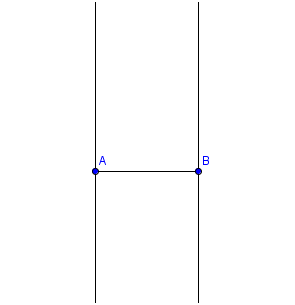 Figure 1 |
|
| 5. Next, we construct a point on the line passing through point B. To do this, click the New Point tool, and then click on the line passing through B. | |
6. Now, to create a line parallel to AB, passing through point C, click the Parallel line tool, click on point C and then click on the segment.
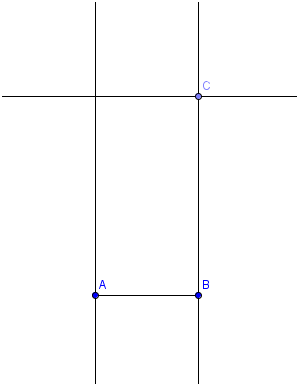 Figure 2 Your drawing should look like the one shown in Figure 2 after this step. |
|
| 7. Using the intersect tool, we construct the intersection of the line passing C (parallel to AB) and the line passing through A. To do this, click the Intersect Two Objects tool and click the two lines mentioned. | |
| 8. Now, we hide the three lines. To do this, click the Show/Hide Object tool and click the three lines. Notice that the lines are highlighted. Click Move tool to hide the lines. | |
| 9. Use the Segment between Two Points tool to connect the points to construct the rectangle. | |
| 10. Drag the points of the vertices of the rectangle. What do you observe? |