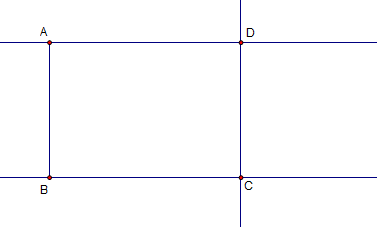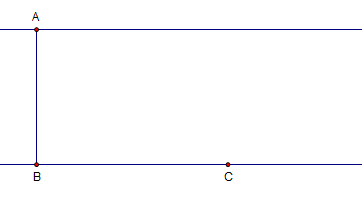Geometer’s Sketchpad Essentials 2 – Constructing a rectangle
This is the second tutorial in the Geometer’s Sketchpad Essentials Series. In the first tutorial of this series, we used Geometer’s Sketchpad to construct medians of the triangle and found out that the medians intersect at a point. In this tutorial, we are going to learn how to use parallel and perpendicular lines to construct a rectangle.
Step by Step Instructions
1.) Open Geometer’s Sketchpad.
2.) Construct a segment using the Segment tool.
3) Select the Text tool and click the two points to create their labels. These points are named A and B.
4.) Next, we construct a line which is perpendicular to AB and passing through A. To do this, select the Selection Arrow tool and click on a blank space on the sketch pad to deselect all the objects.
5.) To construct the perpendicular line, select point A and the segment AB, and the click the Construct menu from the menu bar, and choose Perpendicular line.
6.) Using the same steps, construct a line perpendicular to AB and passing through B. Note: You can also create two perpendicular lines at a time by selecting the two points and the segment.
7.) To construct a point on the line passing through A, deselect all the objects by clicking the Selection Arrow and clicking on the blank space in the sketchpad. Select the line passing through A, click the Construct menu, and then click Point on Perpendicular Line.
8.) Now use the Text tool to label that point as C (Figure 2).
9.) To construct a line parallel to AB, deselect the line, select segment AB (be sure that points A and B are not selected), select point C, click the Construct menu from the menu bar, and select Parallel Line.
10.) Now, to create our fourth vertex, select the line perpendicular to BC, and the line through A, and then click Intersection from the Construct menu.
11.) Click the Text tool and click the fourth vertex to name it D.
12.) Now, we hide the lines. Select the three lines, click the Display menu, and click Hide Lines.
13.) Now, connect the three vertices using the Segment tool to form the rectangle. Move the vertices and observe what happens.*
Exercises:
- Reconstruct the rectangle without looking at the steps.
- Construct a rectangle triangle in another way.