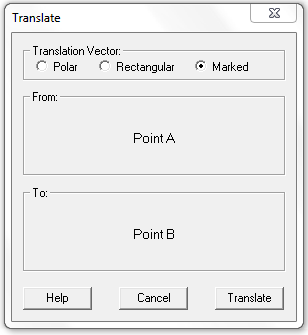Geometer’s Sketchpad Essentials 7 – Translating Geometric Objects
This is the sixth part of the Geometer’s Sketchpad Tutorial Series. In this post, we are going to learn how to use the Translate command. First, we are going to make a translation vector using two points A and B, where A is the initial and B is the terminal point. We are going to construct a triangle and translate it using vector AB.
Instructions
1. Using the Point tool construct two points and use the Text tool to reveal their names. Be sure that they are named A and B.
2. Using the Point tool, construct three points and name them P, Q, and R. You can do this by right clicking each point, selecting Label Point…, and then typing the name in the Label tab of the Properties dialog box.
3. To construct the interior of the triangle, select points P, Q, and R, and then select Triangle Interior from the Construct menu.
4. Next, we mark vector AB. To do this, select A, and then select B, then select Mark Vector from the Transform menu.
5. Now, to translate the triangle, select the triangle (the interior and the three points), click Transform and then select Translate… to display the Translate dialog box.
6. In the Translate dialog box, be sure that Marked is selected in the Translation Vector section and then click the Translate button.
7. Use the Text tool to reveal the label of the vertices of the translated triangle. Its name should be P’Q’R’.
8. How connect AB with the Segment tool. Your construction should look like the first figure.
9. Move the points A and B. What do you observe? Move points P, Q, R. What do you observe?
10. Write as many observations as you can between PQR and P’Q’R’.