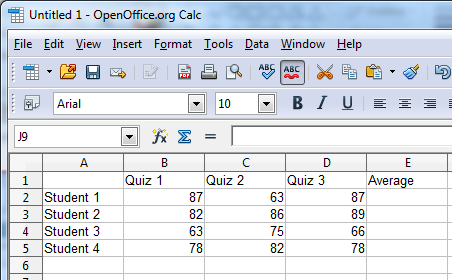OpenOffice Calc Tutorial 2: Basic Data Entry, Editing, and Computation
This is the second post in the OpenOffice Calc Tutorial Series. In this post, we learn entering and editing data as well as basic computation using OpenOffice Calc. In particular, we compute the average quiz grades of four students as in the figure below.
Part I: Basic Input and Editing
First, open OpenOffice Calc and type the data shown in the figure below.
Things to remember in entering and editing data:
- To enter data in a cell, click the cell where you want to type and then type the text, and then press the Enter/Return key on your keyboard when done
- To move the cell pointer, use the mouse or the arrow keys on your keyboard
- To edit data in a cell, click the cell that you want to edit, and then press the F2 function key, or double click the cell, or use the formula bar.
Be sure that all the data are placed in their proper locations (cell addresses) as shown in the figure. After finishing entering the data, we compute for the average grades.
Part II: Basic Computation
In our computation, we place the average grade of Student 1 in cell E2, Student 2 in cell E3, Student 3 in cell E4, and Student 4 in cell E5.
In performing computation in Calc, we always start with the equal sign. For example, we want to find the average of Student 1, we type = (B2 + C2 + D2)/3. This means that we add the contents of cells B2, C2, and D2, and divided by 3 to get the average. Notice that the cell addresses are ‘added’ and not the numbers. Calc adds whatever values are on the cells (we will discuss more about computation later).
As an exercise, compute the average of the three more students. Be sure that you type the correct cell address when entering the formulas. Double check if your computation is correct. When done, save your file.