Microsoft Mathematics Tutorial 4 – Plotting Graphs
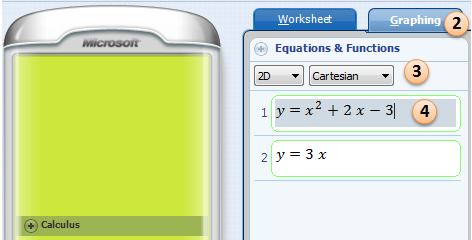
This is the fourth tutorial of the Microsoft Mathematics Tutorial Series.
In this tutorial, we learn how to plot 2 and 3 dimensional Cartesian graphs and 2 dimensional polar graphs. We also learn how to modify the settings of the Graphing window such as plotting range and proportional display.
1. Open Microsoft Mathematics.
2. Select the Graphing tab.
2. Under Equations and Functions, be sure that 2D and Cartesian are selected.
3. Type and
. Use the ^ symbol for exponent.
4. After the equations have been entered, click the Graph button.
Once the graph is displayed, you may use buttons on the toolbar to do the following:
- Show/hide the Axes, Outer Frames, and Gridlines of the graph
- Modify the Plotting Range (minimum and maximum x-y axes values)
- Enable/Disable Proportional Display to set the x-y ratio to 1:1
- Zoom in/Zoom out if the Proportional Display is enabled
- Use the roller of your mouse to zoom in or zoom out (even if Proportional Display is disabled
- Restore Graph to reset to the default setting
- Reset Graphing Tab to clear the graphing window
- Save Graph as Picture
Plotting Polar Graphs
Clear the Graphing window by clicking the Reset Graphing Tab button on the toolbar. Under Equations and Functions, select 2D Polar and graph . by typing 4 + cos(theta) in the r text box.
Plotting 3D Graphs
Clear the Graphing window by clicking the Reset Graphing Tab button on the toolbar. Under Equations and Functions, select 3D Cartesian and graph . by typing z = x sin(x) + y sin(y) – 3 in the first text box.