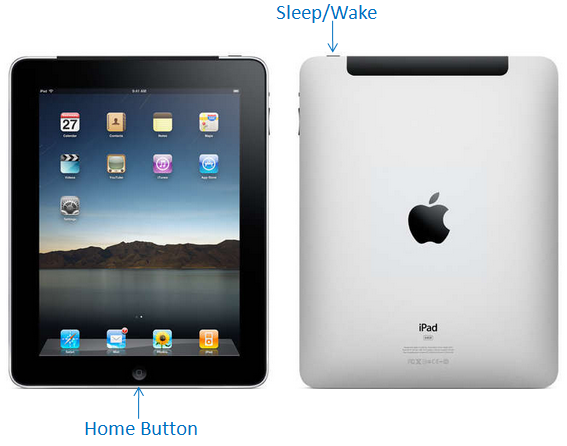How to do Print Screen on iPads
As mathematics teachers, we often need images of things we draw or scribble. Sometimes, we also need to take a picture or a snapshot of our screen. There are many ways to do this on PCs and Macs. In Windows for instance, we press the Print Screen key and on Macs, we press the key combinations Command+Shift+3 (try replacing 3 with 4 or 5 and see what happens). However, with the wide use of tablets nowadays, it is also important to know to perform this function on then such as iPads.
Now, how do we print screen on iPads?
With just a few steps, it is possible to take a snapshot of your iPad screen.
How to Print Screen on iPads
- Go to the screen that you want to capture.
- Hold down the Home button, press the Sleep/Wake button, and then pre then release the Home key first.
- The screen shot of your iPad will be stored on your Camera Roll.
Note: I am not sure if the Sleep/Wake button is on the same location on every version of iPad. For new users, please check your iPad’s manual.