Drawing Stunning Math Diagrams using PowerPoint Part I
Many of my readers emailed and requested me to write a tutorial on drawing beautiful geometric diagrams such as shown in Figure 1, so I will include it in my tutorials. Most diagrams in this blog are made using GeoGebra and Windows Microsoft PowerPoint. The tessellations shown in Figure 1 that we are going to create today was made using Windows MS PowerPoint 2007. It was taken from my post Tessellation: The Mathematics of Tiling.
In this tutorial, we are going to create blue hexagonal tessellation, shown in Figure 7, and I will leave to you the square and triangular tessellations as an exercise.
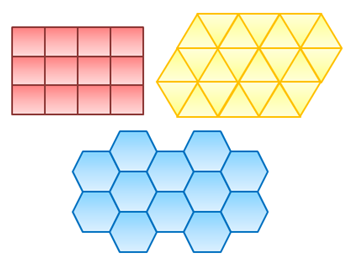
Figure 1 – Regular polygons that can tile the plane.
Step-by-Step Instructions
1. Open Microsoft PowerPoint. Your window should look like the one shown in Figure 1.
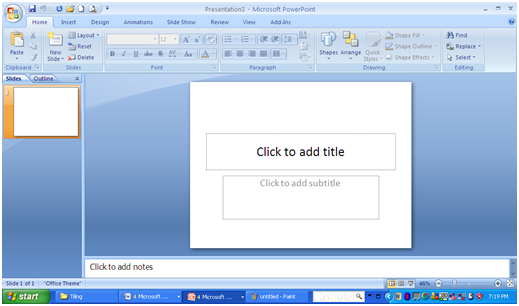
Figure 2 – The PowerPoint 2007 Window
2. Delete the two text boxes (the one with the Click to Add title and, Click to Add subtitle) by clicking them and pressing the Delete key on your keyboard.
3. To create a regular hexagon, click the Insert menu, click the Shapes icon, and then drag the cursor on the slide while holding the SHIFT key on your keyboard. The shift key is used in constructing regular polygons. Try not holding the SHIFT key and drag.

Figure 3 – The Shape palette window.
4. To change the color of the hexagon select it and click the Format menu should appear at the rightmost part of the menu bar.
5. In the Format menu, click the Shape Fill drop-down button and choose Light blue from the color palette (or you can choose any color you want.)
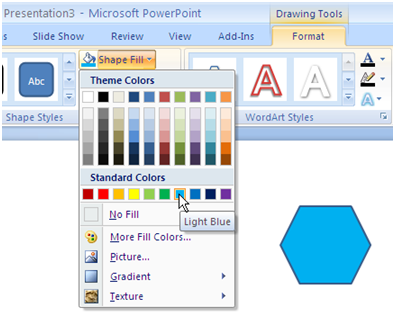
Figure 4 – The Shape Fill Color Palette.
6. Again, click the Shape Fill drop-down button, click the Gradient option and choose the gradient style you want.
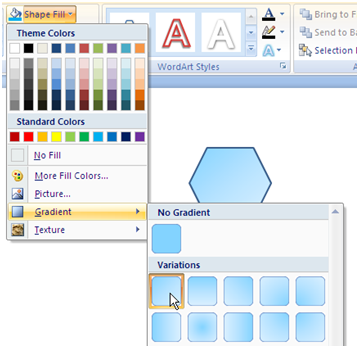
Figure 5 – The Gradient Palette
7. Next, we will thicken the border line. To do this, click the Shape Outline drop down button (below the Shape Fill), select Weight then select 3. Your drawing should look like the Figure below.
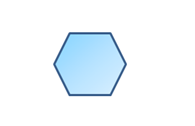
Figure 6 - The formatted regular hexagon.
8. To duplicate the hexagon you just created, select it, press CTRL-C to copy (that is, hold the CTRL key on your keyboard, the press C), then press CTRL-V six times.
9. Use the mouse or ARROW keys on your keyboard to tessellate. Your final output should look like the figure below.
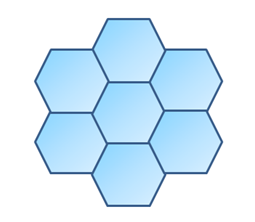
Figure 7 - Final Output
10. As an exercise, tessellate different shapes (square or equilateral triangle), and use different colors and gradient styles. Copy the other two tessellations shown in Figure 1.