OpenOffice Calc Tutorial 1: The Calc Environment
This is the first post in the OpenOffice Calc Tutorial Series. In this post, we familiarize ourselves with the Calc interface.
The Calc environment is very similar to that of Microsoft Excel’s. It is made up of columns and rows. Each column is name by a letter (see column header) and each row is named with a number (see row header). Column D and row 5 are highlighted below.
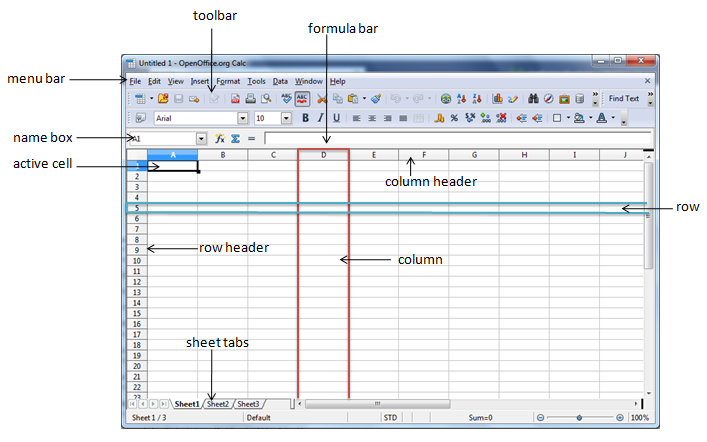 A cell is an intersection of a column and a row and is named using a cell address. D5 is the cell address of the cell in column D and row 5. The cell where data will appear when you typed is the active cell denoted by a rectangular box called the cell pointer. The name box contains the address of the active cell.
A cell is an intersection of a column and a row and is named using a cell address. D5 is the cell address of the cell in column D and row 5. The cell where data will appear when you typed is the active cell denoted by a rectangular box called the cell pointer. The name box contains the address of the active cell.
The formula bar is used for entering and editing data and formulas. The menu bar and toolbar are also present just like in most application environment. The sheet tabs contains the different sheets or pages.
Before we begin our tutorial in the next post, try to familiarize yourself with the environment of Calc and its part. We will use terms mentioned above often, so it is important that you are familiar with them.