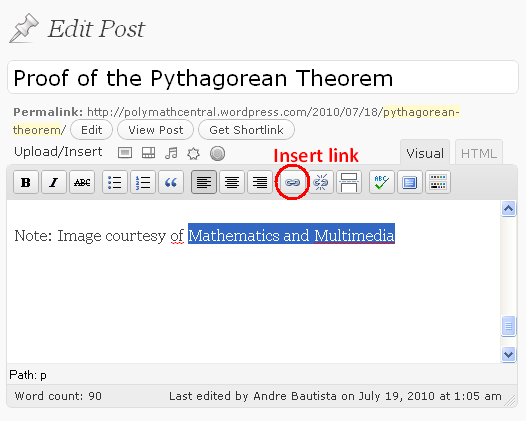WordPress Tutorial 4 – Linking your posts to other online documents
One of the basic features of blogging is linking to other articles on the internet. You can link your post to other posts within your blog, or link it your post to articles from other websites. You can also link to a document from an online storage for download. For instance, to save space in your blog, you can store your documents in Google Docs and just place a link on your post.
In this post, we will still use the blog that we have created – the Proof of the Pythagorean Theorem. We will select a particular text and then link it to another blog.
Step by Step Instructions in Linking Texts to other Blogs
- Log in to your WordPress account and go to your Dashboard.
- Select the Posts link from the left hand side of your Dashboard to view the list of your articles.
- Click the post that you want to edit; that is, the post where you want to place you link. If you have followed the tutorial from the start, click the Proof of the Pythagorean Theorem article.
- In Edit Post window, highlight the text that you want to link, and then select the Insert Link button (see Figure 1).
- Type Image courtesy of Mathematics and Multimedia. This means that you have to acknowledge the image that you have used. Remember that some images on the internet have copyright, so you have to be careful to quote where you got your image and link it to them. For more information about using images, click here.
- In the Insert/edit link dialog box, copy the URL and paste it (or type the URL) to the URL text box, and then type the title of your link in the Title window. Note that if you are linking to your own blog, you can view your recent post from the Search window and just click the title of the post that you want to link.
- Check the Open link check box in a new window/tab.
- Click the Save Link button.
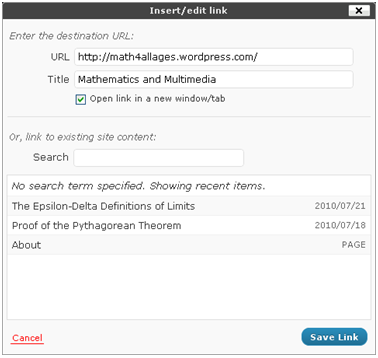
Tip:
It is important check the Open a link in a new/tab check box especially when it is a link outside your blog. This will prevent the user from leaving your blog when clicking a link.