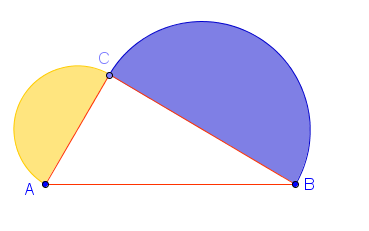GeoGebra Tutorial 33 – Lunes and Layers
This is the 33rd tutorial of the GeoGebra Intermediate Tutorial Series. If this is your first time to use GeoGebra, I strongly suggest that you read the GeoGebra Essentials Series.
In this tutorial, we are going to draw the figure below, the Lunes of Hippocrates. Although it looks like a simple drawing, it requires the knowledge of layers in GeoGebra especially when colors are applied.
In doing this tutorial, we learn how to use the semi-circle tool and how to set up layers.
Instructions
Layering
The concept of layer is like putting separate components of the drawing on transparency papers and superimposing them to see the drawing as a whole. In GeoGebra, layers are numbers from 0 to 9 where 0 is at the bottom and 9 is at the top. Layers are originally used to determine which object to select or to drag when the user clicks on multiple objects at the same time. In our drawing, however, we will use it to determine the order of the color to be displayed.
Observe that in the drawing, we wanted the following:
0 – yellow and blue Lunes
1 – arc AB
2 – triangle ABC
3 – points A, B, and C
That means that points ABC is a the top transparency, and yellow and blue Lunes are at the botton.
Setting up the Layers
To set up the layer number of an object, right click that object, and click Object Properties from the context menu to display the Object Properties window. In the Object Properties window, choose the appropriate layer number in the Advanced tab.
Now, set up the layer numbers as shown above. After setting up, your drawing should look like the first figure.
Finishing Touches
This is optional, but you may construct a semicircle through AB since the outline of the semicircle has been changed to white. You may also connect AC and BC with a segment.