Microsoft Mathematics Tutorial 5 – Using the Triangle Solver
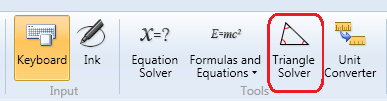
This is the 5th tutorial in the Math and Multimedia’s Microsoft Mathematics Tutorial Series. In this post, we use the Triangle Solver to construct triangles with specified side lengths and/or angle measures.
The Triangle Solver is very useful in constructing accurate triangle drawings. To construct the desired triangle, the user can specify the length of the sides or the measure of interior angles.
To display the Triangle Solver, click on the Triangle Solver icon on the toolbar. In the Triangle Solver dialog box, type the side lengths and/or angle measures of the triangle you want to construct. For example, triangle ABC where a = 4, c=5 and B = 30˚ (no need to insert the ˚ sign) will construct the triangle shown below. Notice that the Triangle Solver automatically computes the missing side lengths and angle measures. The blue numbers were typed by the user, and the green numbers were automatically computed.
Practice
Construct the following triangles. Press the Clear button when done to delete all the values in the text boxes.
- A = 35˚, B = 55˚ (angle C will automatically be computed)
- a = 8, b = 6, c = 10
- a = 4, b = 4, c =8 (Can you form a triangle using these side lengths? Why?)
