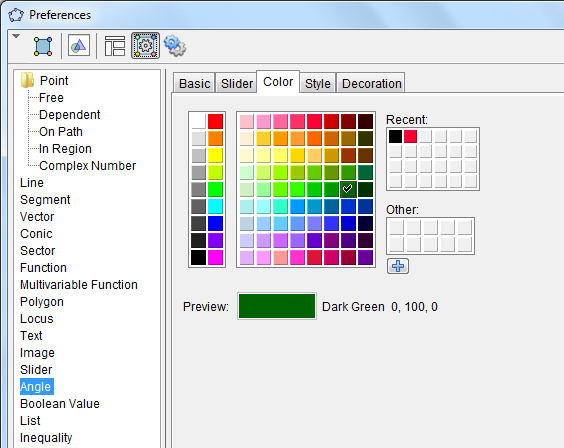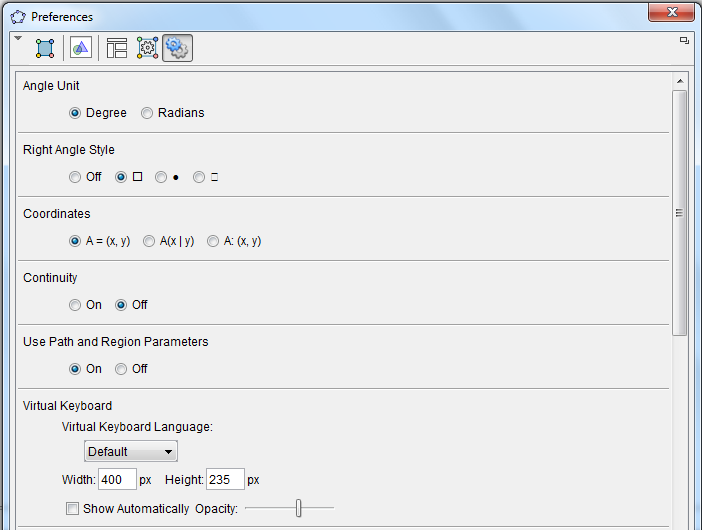GeoGebra 4.2 Sneak Peek 4: Defaults and Advanced Sections
This is the fourth part of the GeoGebra 4.2 Sneak Peek Series. In the second and third part of this series, we have discussed about the Object Properties as well as Graphics and Layout sections. These sections are tabs located in the GeoGebra Preferences window. In this post, we discuss the remaining two more sections of the Preferences window, the Defaults and Advanced sections.
The Preferences window can be displayed by right clicking an object and then clicking Object Properties in the context menu. It can also be displayed using the the View menu and the choosing Advanced or using the Preferences icon located at the upper-right part of the Graphics view.
The Preferences Defaults window shows the list of objects in a list box on the left part (see first figure) and all its properties on the right. The user can choose an object and then select its default properties; for instance, instead of the dark green default color for angles, the user can choose red. After the change, every time a new angle is created, the color will be not be dark green but red.
The Advanced Preferences on the other hand (see second figure) did not change much from the previous versions. It lets the users adjust other settings and properties of mathematical objects. For example, the user can use the Advanced window to change the Angle unit (from degree to radians), setup the type and the size of the Keyboards, as well as change the sizes of Check box and font.
As you have noticed in the previous four sneak peeks, GeoGebra is now a lot more customizable than ever. There will be a few more refinements and hopefully, we will be able to use the new version late this year or early next year.