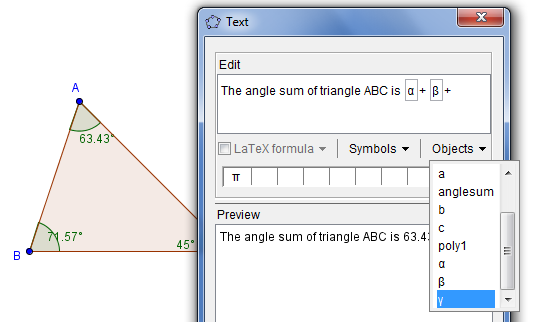GeoGebra 4.0 Sneak Peek 6: The Function Inspector
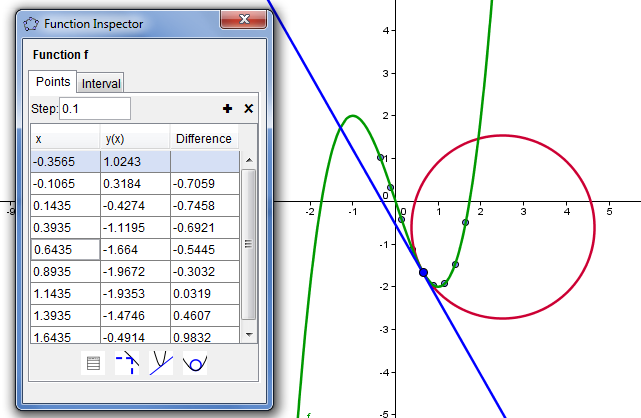
This is the sixth post in the GeoGebra 4.0 Sneak Peek Series. In this post, we are going to learn about the Function Inspector tool.
The Function Inspector is a new tool introduced in GeoGebra 4.0. This tool ‘inspects’ functions revealing properties such as its minima, maxima, root, area, and mean, etc., of a given interval.
The Function Inspector can also generate tables of values of x and f(x) given an interval and step value. This is very useful since we do not have to type them manually and use formulas in the Spreadsheet View. In addition to the x, f(x) table of values, we can also add columns that display the differences between consecutive f(x) values, first derivative, and the second derivative. » Read more