Advanced GeoGebra Tutorial 4 – Constructing a Customized Tool I
If we want to create a mathematical object (not included in the toolbar) many times, we may want to create our own tool. This will save us the trouble of creating similar mathematical objects repeatedly. In this example, we are going to create our own tool – the circumcircle of any triangle. A circumcircle is a circle that passes through the three vertices of any triangle.
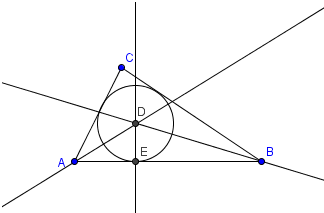
First we will construct a circumcircle of a triangle, and then we will use it to construct our customized tool.
Step-by-Step Instructions
| 1. Open GeoGebra. In this tutorial, we will not need the coordinate Axes so be sure that it is displayed. You can do this by clicking View>Axes from the menu bar. | |
| 2. Using the Segment between Two Points tool, construct triangle ABC. | |
| 3. Select the Angle Bisector tool, and click point B, click point A, and then click point C to construct the angle bisector of angle A. | |
4. Now, using the angle bisector tool, determine the angle bisector of angle B. Your construction should look like Figure 1.
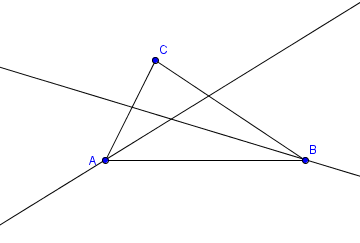 Figure 1 |
|
| 5. Using the Intersect Two Objects tool, intersect the two angle bisectors. This produces point D. | |
| 6. Using the Perpendicular Line tool, construct a line that is perpendicular to AB and passing through point D. | |
7. Select the Intersect Two Objects tool, and intersect line AB with the line perpendicular to it. This produces point E. After this step, your drawing should look like Figure 2.
 Figure 2 |
|
| 8. Next, construct a circle with center D and passing through point E. Move the vertices of the triangle and observe what happens. The circle with center D and passing through E is called the incircle of triangle ABC. An incircle is a circle inscribed in a triangle. | |
| 9.Now, we will construct a tool an incircle tool. All we have to do is to input 3 points, and then GeoGebra will automatically construct the following output: the three sides of a triangle and an incircle. | |
| 10. To construct the Incircle tool, select Tools>Create New Tool from the menu bar. This will display the Create New Tool dialog box. | |
11. In the Output Objects tab of the Create New Tool dialog box, select the circle and the three segments as shown in Figure 3, then click the Next button.
 Figure 3 |
|
| 12. In the Input Objects list, be sure that points A, B, and C are listed, and then click the Next> button. | |
13. In the Name & Icon tab, type InCircle, and in the Tool help text, type Select three points and click the Finish button. You will observe that a new tool is shown in the GeoGebra toolbar as shown in Figure 4.
 Figure 4 |
|
| 14. To test the tool, select the InCircle tool and click three different locations on the drawing pad. |
Now that we have our own tool, in the next tutorial, we are going to create an icon for our Incircle tool.