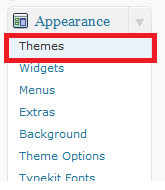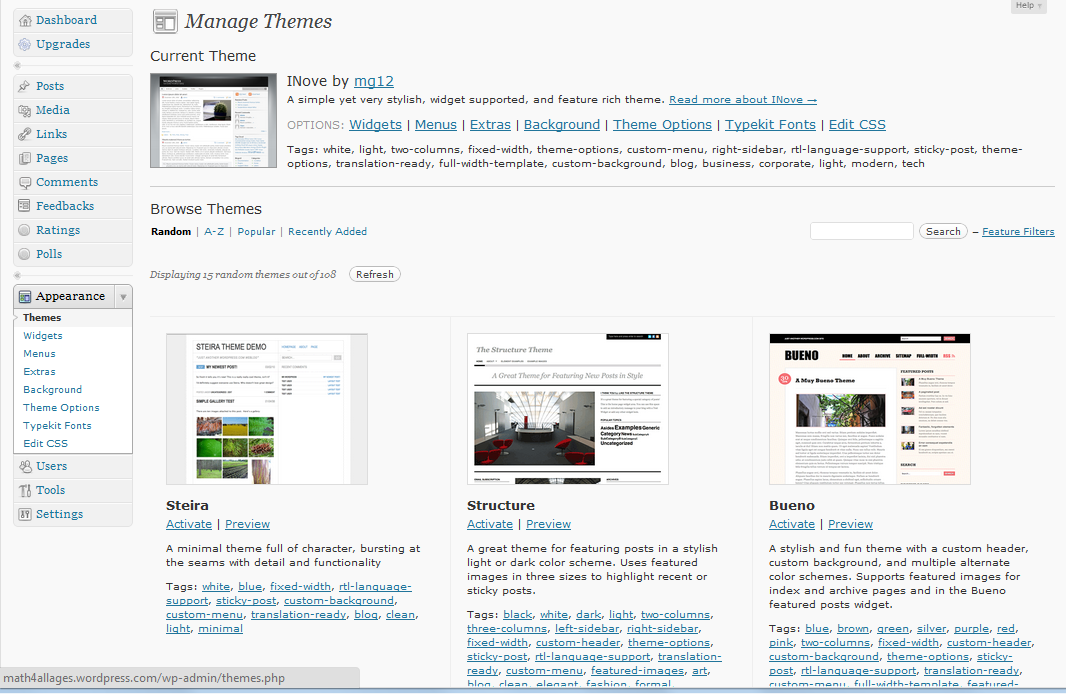Microsoft Mathematics is now available for free
Microsoft Mathematics, a computer algebra system developed by Microsoft Corporation, is now available for free download.

Among others, Microsoft Mathematics has the following tools:
- Equation Solver. Provides step-by-step solutions to solve equations.
- Triangle Solver which can be used to investigate and solve problems about triangles.
- Unit Converter which converts measurements from one unit to another.
- Grapher which can plot 2d or 3d graphs in the Cartesian plane/space
- Ink Handwriting Support, which supports handwriting for Tablet PCs.
Aside from these features, Microsoft Mathematics just like a scientific calculator. It can compute trigonometric functions, perform matrix operations, and perform basic statistical computations and many more.
For help and tutorials, you may want to read the Microsoft Mathematics step-by-step tutorial and Teachers’ Guide.