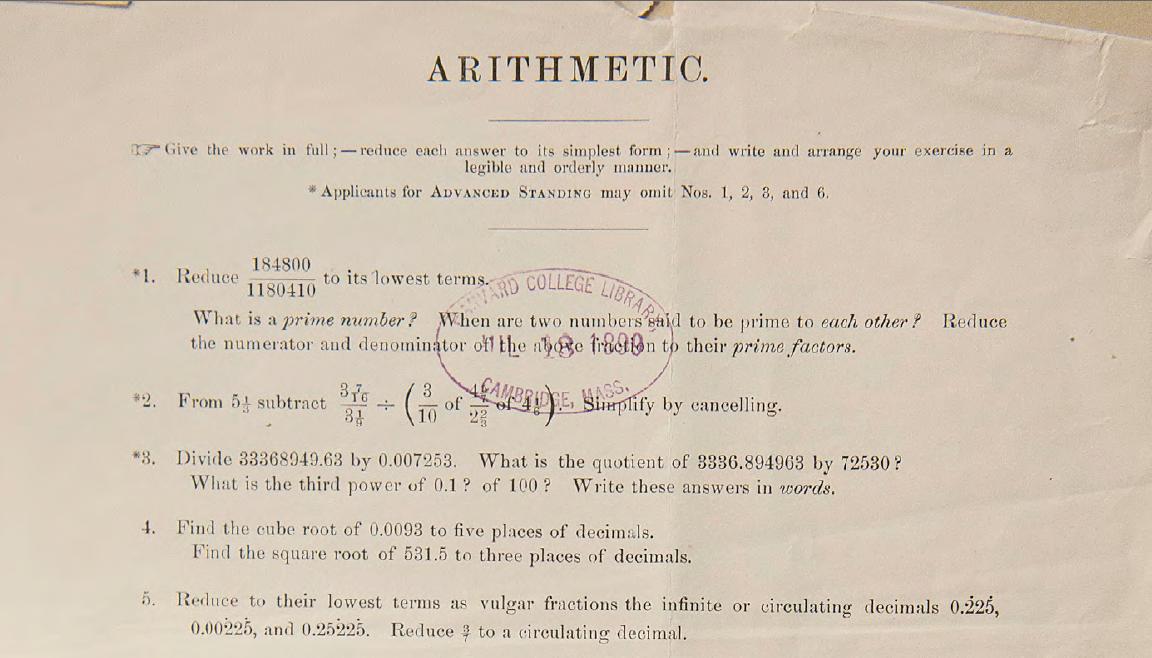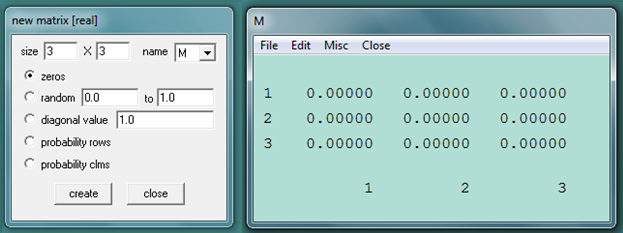In the Free mathematics software list post, I have introduced to you WinMat, one of the math software developed by Philip Exeter University. Winmat (Windows) is a free software that allows users to edit and calculate integer, real, and complex matrices. It can also be used as a tool for solving standard linear algebra problems.
In this post, we are going to perform basic matrix operations (addition, subtraction, multiplication). The steps are as follows.
1.) Open the Winmat Software. In the Menu bar, click the Matrix menu, and then click New… option.
2.) In the new matrix dialog box (Figure 1 left), type the size as 3 x 3, choose M as matrix name, and then click the create button. This will produce a 3 by 3 matrix window as shown below (Figure 1 right).
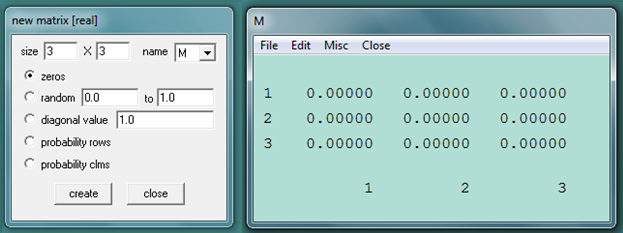
3.) Next, to reduce the size of the matrix, we change the decimal places to 0, and change the field size to 3. To do this, in the matrix M window, click the Edit button and then click the Format menu. This will display the format dialog box. » Read more