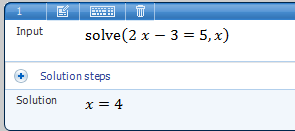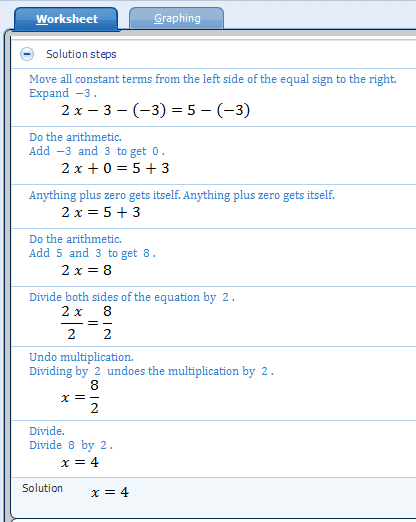Microsoft Mathematics Tutorial 3 – Equations and Inequalities
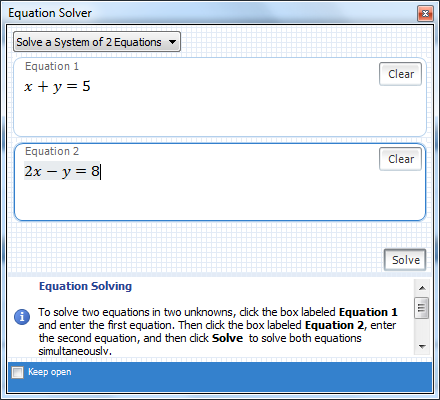
This is the third tutorial of the Microsoft Mathematics Tutorial Series. The first tutorial is about the Introduction to the User Interface and the second tutorial is about Peforming Basic Numerical Computation.
Aside from being a scientific calculator, Microsoft Mathematics is also a computer algebra system. It is capable of simplifying or expanding expressions, solving equations and inequalities, and performing other algebraic manipulations. In this post, we discuss some of the most used commands in solving equations and inequalities used in high school mathematics.
To try the examples below, open Microsoft Mathematics and be sure that you are on the Worksheet tab.
Solving Equations
To solve the equation , type 2x – 3 = 5 in the Input text box and then press the ENTER/RETURN key on your keyboard. The output of the command is shown below.
Notice that tirst, the input was reformatted to solve (2x – 3 = 5, x) and second, the solution is shown at the bottom. The Solution steps, a link which can be expanded, is also shown. Microsoft Mathematics is capable of generating solution steps with complete explanation to some algebraic problems. Clicking the Solution steps link will show the figure below.
Solutions to equations in more than one variable can also be performed in Microsoft Mathematics. Type the following in the input box (press ENTER after each command), and see what happens.
- solve(x2 -x =0)
- solve(3x– y +2 = 0, x) – solves for x giving
.
- solve(3x– y +2 = 0, y) – solves for x giving
- solve (ax2 + bx + c = 0, x) – derives the quadratic formula
Solving Inequalities
Aside from equations and inequalities, Microsoft Mathematics is also capable of solving inequalities. Type the following commands, and press ENTER after each command to see the solutions of the following inequalities.
- solveIneq(x2 – 25 < 0, x)
- solveIneq(p2– 2p + 1 > 0, p)
- solveIneq(5x – 3 < 12 and 4x – 5 > 3, x)
Systems of Equations
To solve systems of equations, do the following:
1.) Click the Equation Solver button in Tools section of the toolbar. This will display the Equation Solver dialog box.
2.) In the upper left corner, select how many equations to solve. The option provides up to six equations.
3.) Type the equations in the Equation boxes.
4.) When done, click the Solve button to solve the system of equations.
Note: The section on Solving Equations above could be done in Equation Solver.