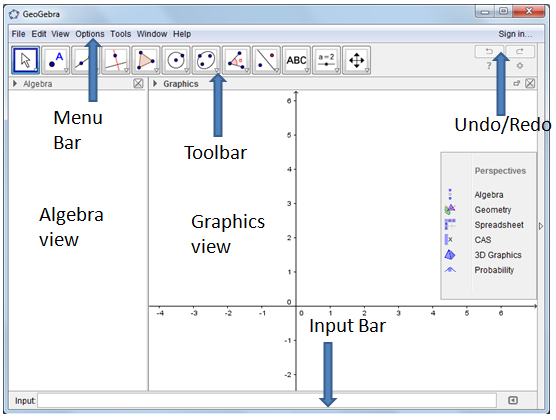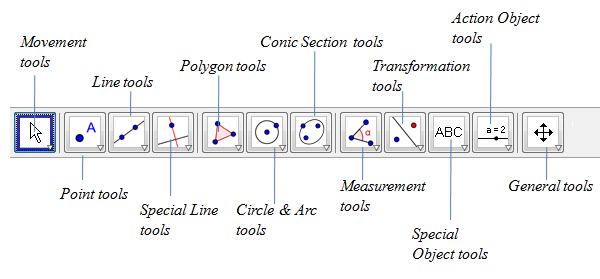Introduction to GeoGebra
GeoGebra is a dynamic mathematics software that integrates algebra, geometry, calculus, and statistics. It is capable of displaying data simultaneously: numerically, graphically, and algebraically. GeoGebra was created by Markus Hohenwarter in 2001. It has become an open-source software and is continually improved by programmers, mathematicians, and mathematics teachers around the world.
The GeoGebra Window
The GeoGebra 5.0 window is shown in the first figure. The leftmost pane is the Algebra view, where algebraic descriptions of objects on the Graphics view are displayed. The Graphics view is where constructions, drawings, and graphs are displayed. By default, the Coordinate axes are displayed when you open GeoGebra.
The uppermost part of the window is the Menu Bar. The Menu Bar is used for managing files, editing files, and modifying settings. Below the menu bar is the Toolbar where tools for drawing, constructing, measuring, and manipulating objects are shown. The Input Bar is used for typing equations, algebraic commands, and computations.
The coordinate axes, the algebra window and the input bar can be displayed or hidden using the View menu.
To know more about GeoGebra, you can browse the Help menu after finishing this tutorial.
The Toolbar and the Tools
The Toolbar contains the tools that are used to construct objects such as points, lines and other figures. Shown below are the categories of tools and the default tools displayed.
In the diagram above, the Move tool is highlighted by a blue border which means that it is the active tool. As long as a certain tool is active, it will construct the same drawing or perform the same task. You do not need to click it every time you construct the same object.
The icon of each tool has a triangular arrow located at the bottom-right of the tool that you can click if you want to display other tools. The third figure displays the tools if you click the Line through two points button.
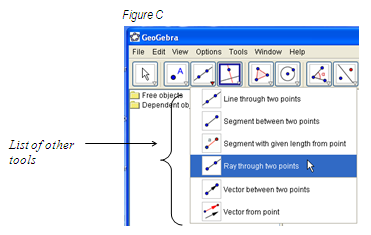
If you want to draw a Ray through two points, you just have to click the arrow at the Line through two points tool then click it as shown above. The line icon will be replaced by the ray icon, which means that the latter is now active.
Now, we learn the basic of GeoGebra in the first tutorial, Locating the Triangle’s Centroid. You can view the rest of tutorials in the GeoGebra Essentials page and the GeoGebra main page.
Last Update: 16 October 2015, GeoGebra 5.0