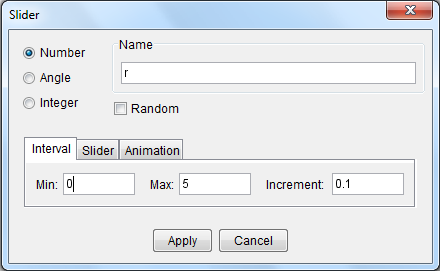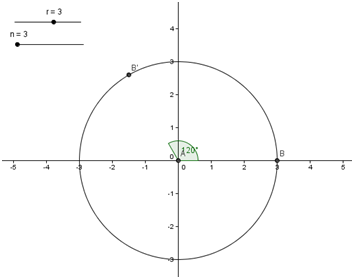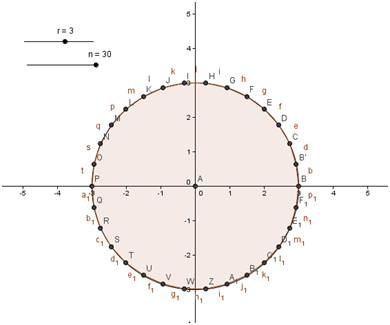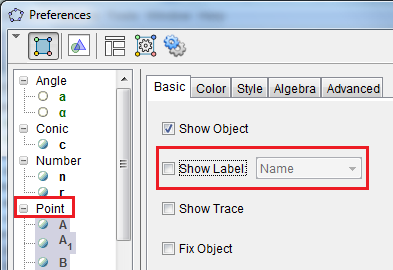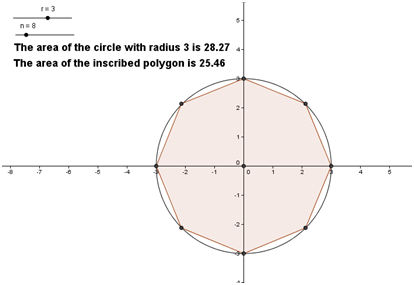Counting the Uncountable: A Glimpse at Infinite Sets
When counting, we pair the counting numbers (positive integers) with the objects that we are counting. For example, when we count our fingers, we assign a corresponding number to each finger. A possible assignment would be 1 to the pinkie, 2 to the ring finger, 3 to the middle finger, 4 to the index finger, and 5 to the thumb. Of course, the order does not matter as long as we have a one-to-one pairing. As we can see, counting is easy once the objects that we are counting is finite.
Higher mathematics, however, does not just deal with finite number of objects. Sometimes, mathematicians need to examine sets of objects with infinite number of elements. Such sets are called infinite sets. The set of integers Z and the set of counting numbers N are examples of infinite sets.
One strategy used to examine the number of elements in an infinite set is to find another infinite set that is easier to enumerate, then compare them. If a strategy can be done such that each element in the first set can be paired with exactly one element in the second set without missing anything, then it follows that the two sets have the same number of elements.
This may sound a little absurd at first, but let us have the following analogy: If we want to know how many pairs of shoes are available in a shoe store, we do not have to count all the shoes. We can just count the number of left-foot shoes, and we will know how many shoes are there. Our assumption, of course, is that every shoe has a pair.

Table 1 – Counting Numbers and Integers Pairing
With the abovementioned strategy, let us try to compare the set of counting numbers N and the set of the integers Z. In Table 1, it is clear each element in N can be paired with exactly one element in Z, such that N is in increasing order and Z in alternating positive an negative signs. As we can see, this strategy will not miss any integer as N increases without bound. It is also apparent that even if the pairing continues forever, we are sure that each element in N has a pair in Z. Hence, the number positive integers N is the same as the number of all the integers Z including 0 and negative!
Surprised?
This is also the same with rational numbers. The number of elements in the set of positive rational numbers Q is the same as the number elements in the set of counting numbers N. In Table 2, we can see the first 15 pairs of the one-to-one pairing. There are duplicates such as 1/2 and 2/4, but we can easily eliminate equivalent fractions and replace them with the next rational numbers. From the table, it is easy to see that we can devise a way to pair the set N (red texts) with the set Q (yellow texts) without missing anything.
Can you see the pattern?
Therefore, we can conclude that the number of positive rational numbers are as many as the number of counting numbers.

Table 2 – Counting numbers and rational numbers pairing.
From our discussion above, we can conclude that the set of counting numbers N, the set of integers Z, and the set of rational numbers Q have the same number of elements.
Going Technical
In set theory, the number of elements of a set is called cardinality. Hence the cardinality of the set of vowel letters in the English alphabet {A, E, I, O, U} is 5, and the cardinality of the set of binary numbers {1,0} is 2.
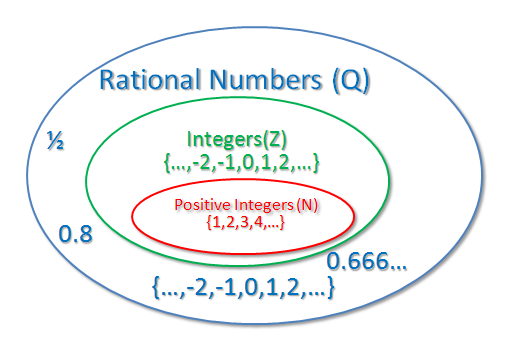
Venn Diagram of the set of N, Z and Q.
It is interesting to note that there is a little bit of irony in our discussion above. We know that N is a subset of Z, and Z is a subset of Q, yet the three sets have the same cardinality.
The symbol (or aleph null) is the symbol assigned to the cardinality of counting numbers.